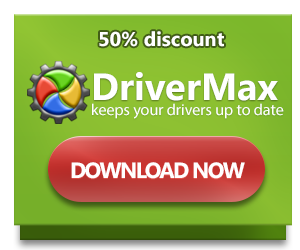How to fix driver error Code 18: Reinstall the drivers for this device
Error 18 appears due to the problems with Device Manager. Device Manager is a program that allows user to monitor the connected hardware. It also has a feature of testing the hardware for operating problems, and when the error in device work occurs it shows the user a notification with a short explanation.
Error code 18 may bring a lot of annoyance because it prevents you from using certain devices. The error may be caused by several reasons, such as:
- Outdated drivers;
- Corrupted drivers;
- Improperly configured drivers.
Solutions:
Update the drivers:
For Windows XP:
- Click on the Start, open the Control Panel;
- Go to the Performance and Maintenance and then System;
- Go to the Hardware Tab;
- Click Device Manager, choose the driver, click the Update Driver button;
- Follow the wizard instructions.
For Windows Vista or Windows 7:
- Click on the Start menu, go to the Control Panel;
- Go to the Hardware and Sound and choose Device Manager;
- Select the driver you need, go to the Driver tab, click the Update Driver Software button;
- Follow the on-screen instructions.
For Windows 8/8.1/10:
- Press Win+X and choose Device Manager;
- Find the required device;
- Right click the device, and choose Properties;
- Go to the Driver tab;
- Click the Update Driver Software button;
- Follow the setup wizard steps.
Reinstall the drivers:
- Open the Device Manager;
- Right-click the device and choose Properties;
- Click the Driver tab, and then click Uninstall;
- Restart your computer;
- Open Device Manager again;
- Click Action, and then click Scan for hardware changes;
- Follow the instructions.