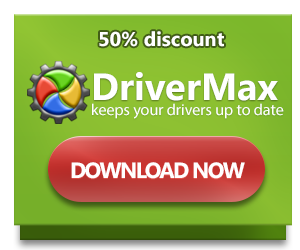How to identify your Operating System (OS)
OS is a bunch of software that acts as a buffer between hardware and any application you have on computer. Windows system is the most used OS with Macintosh and Linux being its main challengers. Not only operating systems differ a lot between themselves, even the versions of one OS can be remote. Since Operating System is exactly the very basis of every action made on computer, it’s essential to know its version for performing a plethora of things: from installing a proper program to fixing system problems. It is also important to define your system version when you install driver for certain device.
How to identify Windows version?
- Press simultaneously Windows button and R key;
- In the appeared bar type winver and hit Enter;
- Now you shall be able to see detailed information on the OS you have.
How to identify what copy of Windows (x64 or x32) you are using?
For Windows 10:
- Go to Start menu;
- In All Apps category click Settings;
- Click About, then choose System type.
For Windows 8/8.1:
- Move the cursor to a right corner of your desktop;
- Click Settings;
- Choose PC Info.
For Windows 7/Vista/XP:
- Open the Start menu;
- Right-click Computer or My Computer;
- Select Properties;
- If you’re using Windows XP x32 version, nothing will be stated in the System Properties.
How to identify Macintosh version?
- In the Apple menu select About this Mac option;
- In the appeared window you will see the version of your system.
How to identify Linux version?
For checking the information on Linux version, use one of these commands:
- uname - this will give you kernel and system information;
- lsb_release - this will give you distribution-specific information;
- /proc/version file - this will give you running kernel information.